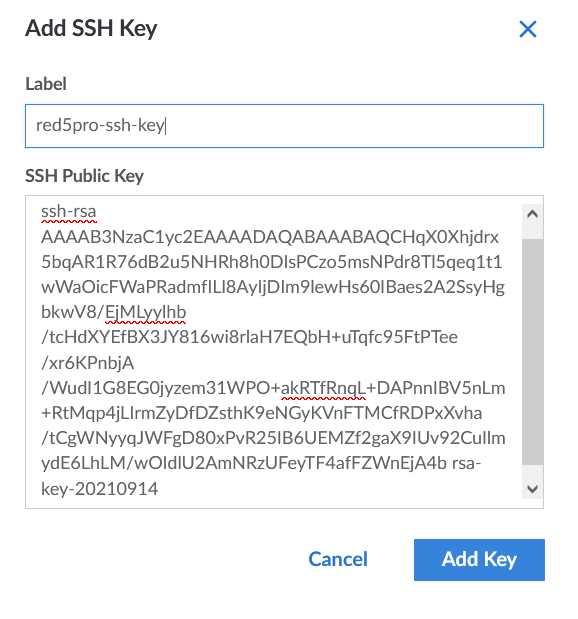Generate and add SSH Key
Generate Your SSH2-RSA Key Pair
The SSH key will be used for connecting to instances as root user.
On Mac/Linux
- Open Terminal
- Type:
ssh-keygen -t rsa - Accept the default path and modify the file name if you wish (
Enter file in which to save the key (~/.ssh/id_dsa) - Enter a passphrase and confirm (make sure this is SECURE, and noted somewhere for future reference)
- Private and public keys will be generated
On Windows
- Download and run PuTTYgen
- Click on
Generatebutton and follow instructions displayed to help PuTTYgen generate your private public key-pair. - Once PuTTYgen finishes generating keys it will display the public key and other details in the application window.
- Enter a passphrase and confirm. (make sure this is SECURE, and noted somewhere for future reference)
- Click
Save public keyand save the key with a filename (ex: red5pro_node) on your file system in a secure location (or a common standard folder such as ~/.ssh/ under your user profile). Provide an extension of .pub to the file (public key). - Click
Save private keyand save the key with the same filename as the public key (ex: red5pro_node) on your file system in a secure location (or a common standard folder such as ~/.ssh/ under your user profile). Provide an extension of .ppk to the file (private key).
Add SSH Key
- From the right hand of the console, click on your profile.
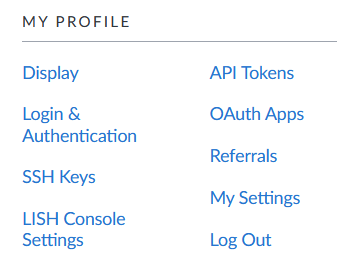
- Now select
SSH Keysfrom the list. - Click on
Add SSH key. - Add a label name for example → red5pro-ssh-key
- Copy the public key and paste the contents of the key in the SSH Public Key field.
- Click on
Add key.