6. Add Cluster Schema
To connect to the MySQL instance that we just created, we suggest using the freeware MySQL workbench tool that can be downloaded from https://dev.mysql.com/downloads/workbench/.
- Launch MySQL Workbench tool on your system
- Click on the “+” icon to the right of MySQL Connections to open the new connection configuration window.
- Enter a connection name – (for example, “aws-mysql”)
- Hostname: the database endpoint URL which we obtained from the RDS instance details tab
- Username: the Database Master Username configured above
- Password: the Database Master password configured above
- Default Schema: cluster (database schema for stream manager)
- Click on Test Connection to verify you can connect. – if you are not on the system that was added as “my IP” when you created the RDS security policy, this may fail.
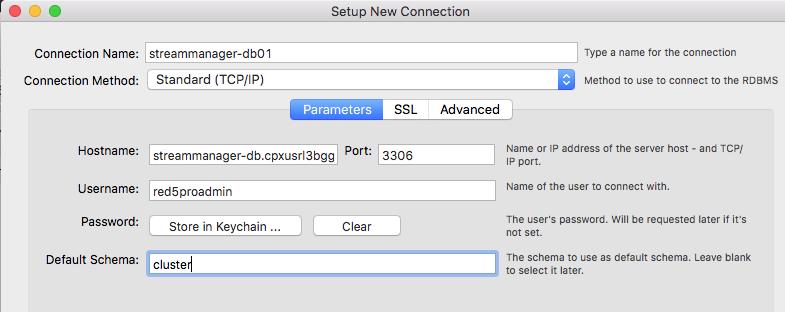
- Click “ok” to save the configuration and close the window.
- Download the Red5 Pro Server Distribution, and unzip it on your desktop.
- Double click on the new connection you created to open the database workspace view.
- From menu click => File => Open SQL Script, and browse the server distribution to find the
cluster.sqlfile{red5prohome}/webapps/streammanager/WEB-INF/sql/cluster.sql - Click the execute icon to execute the sql script which populates the cluster database


